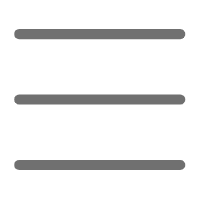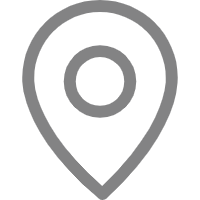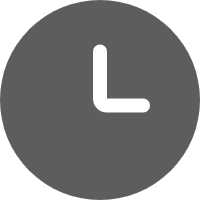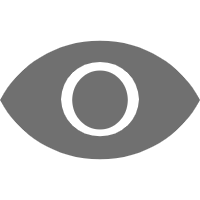Hello, dear Python enthusiasts! Today, we're going to talk about a very interesting topic—developing games with Python. Have you always wanted to try creating your own game but didn't know where to start? Don't worry, follow me step by step, and soon you'll be able to create your own game world.
Why Choose Python
When it comes to game development, you might think of professional game engines like Unity or Unreal Engine. So why choose Python?
First, Python’s syntax is simple and easy to understand, making it very beginner-friendly. I remember when I first started learning programming, I struggled with C++'s syntax. In contrast, Python was like a breath of fresh air, making me feel at ease.
Secondly, Python has a wealth of game development libraries, such as the renowned Pygame. These libraries provide ready-made tools, allowing us to focus on the game logic itself instead of reinventing the wheel.
Finally, Python's cross-platform capabilities are also a great advantage. Games written in Python can easily run on Windows, Mac, Linux, and more. Isn't that wonderful?
Setting Up the Development Environment
Before we start coding, we need to set up the development environment. You need to install Python and the Pygame library.
-
Install Python: Go to the Python official website and download the latest version of the Python installer. Follow the prompts to complete the installation.
-
Install Pygame: Open the command line and enter the following command:
bash
pip install pygame
Wait for the installation to complete, and you're done!
Isn't it simple? I remember when I first configured the C++ environment, it took me a whole day to get it right. In comparison, setting up Python is a piece of cake.
Basics of Game Development
Alright, the environment is ready, and we can start our game development journey! Let's first understand some basic concepts of game development.
Game Loop
The game loop is the core of game development. It consists of three main steps:
- Handling Input: Detecting user input from the keyboard and mouse.
- Updating Game State: Updating the state of game objects based on input and game rules.
- Rendering: Drawing the updated game state to the screen.
This loop repeats continuously until the game ends. Sounds simple, right? But this simple loop forms the foundation of all games.
Sprite
In game development, we often use the concept of "sprites." A sprite is a movable object in the game, such as a player character, enemy, or bullet. In Pygame, we can use the pygame.sprite.Sprite class to create sprites.
Collision Detection
Collision detection is an important aspect of game development. Imagine if your game character walked through walls or bullets missed enemies, how bad the gaming experience would be! Fortunately, Pygame provides convenient methods for collision detection, allowing us to easily implement various collision effects.
Practical: Developing a Simple Shooting Game
Enough talking, let's actually develop a simple shooting game!
Our game rules are simple: the player controls a spaceship moving left and right at the bottom of the screen, continuously firing bullets to shoot down falling meteors. Sounds fun, right? Let's get started!
First, we need to import the necessary modules and initialize Pygame:
import pygame
import random
pygame.init()
screen_width = 800
screen_height = 600
screen = pygame.display.set_mode((screen_width, screen_height))
pygame.display.set_caption("Space Shooting")
BLACK = (0, 0, 0)
WHITE = (255, 255, 255)
RED = (255, 0, 0)
Next, let's define the player spaceship class:
class Player(pygame.sprite.Sprite):
def __init__(self):
super().__init__()
self.image = pygame.Surface([50, 50])
self.image.fill(WHITE)
self.rect = self.image.get_rect()
self.rect.x = screen_width // 2
self.rect.y = screen_height - 60
def update(self):
# Get keyboard input
keys = pygame.key.get_pressed()
if keys[pygame.K_LEFT]:
self.rect.x -= 5
if keys[pygame.K_RIGHT]:
self.rect.x += 5
# Ensure the ship doesn't move off-screen
if self.rect.left < 0:
self.rect.left = 0
if self.rect.right > screen_width:
self.rect.right = screen_width
Then the bullet class:
class Bullet(pygame.sprite.Sprite):
def __init__(self, x, y):
super().__init__()
self.image = pygame.Surface([4, 10])
self.image.fill(RED)
self.rect = self.image.get_rect()
self.rect.x = x
self.rect.y = y
def update(self):
self.rect.y -= 7
if self.rect.bottom < 0:
self.kill()
And the meteor class:
class Meteor(pygame.sprite.Sprite):
def __init__(self):
super().__init__()
self.image = pygame.Surface([30, 30])
self.image.fill(RED)
self.rect = self.image.get_rect()
self.rect.x = random.randrange(screen_width - self.rect.width)
self.rect.y = random.randrange(-100, -40)
self.speedy = random.randrange(1, 8)
def update(self):
self.rect.y += self.speedy
if self.rect.top > screen_height + 10:
self.rect.x = random.randrange(screen_width - self.rect.width)
self.rect.y = random.randrange(-100, -40)
self.speedy = random.randrange(1, 8)
Now, let's put everything together and implement the main game loop:
all_sprites = pygame.sprite.Group()
bullets = pygame.sprite.Group()
meteors = pygame.sprite.Group()
player = Player()
all_sprites.add(player)
for i in range(8):
m = Meteor()
all_sprites.add(m)
meteors.add(m)
running = True
clock = pygame.time.Clock()
while running:
# Control game speed
clock.tick(60)
# Handle events
for event in pygame.event.get():
if event.type == pygame.QUIT:
running = False
elif event.type == pygame.KEYDOWN:
if event.key == pygame.K_SPACE:
bullet = Bullet(player.rect.centerx, player.rect.top)
all_sprites.add(bullet)
bullets.add(bullet)
# Update
all_sprites.update()
# Check collision between bullets and meteors
hits = pygame.sprite.groupcollide(meteors, bullets, True, True)
for hit in hits:
m = Meteor()
all_sprites.add(m)
meteors.add(m)
# Check collision between player and meteors
hits = pygame.sprite.spritecollide(player, meteors, False)
if hits:
running = False
# Render
screen.fill(BLACK)
all_sprites.draw(screen)
pygame.display.flip()
pygame.quit()
That's it! We've completed a simple yet complete shooting game. You can run this code and experience it yourself. Isn't it amazing? In just a few dozen lines of code, we created a playable game!
Advanced Techniques
Of course, this is just the tip of the iceberg in game development. If you want to develop more complex and interesting games, there are many more techniques to learn:
-
Graphics and Animation: Use images instead of simple geometric shapes, and add animation effects to make the game more lively.
-
Sound Effects: Add background music and sound effects to enhance the gaming experience.
-
State Management: Implement game menus, pauses, and transitions between different states.
-
Performance Optimization: How to maintain smooth gameplay when the number of game objects increases.
-
Artificial Intelligence: Add intelligent NPCs or enemies to the game.
These are all very interesting topics, and if you're interested, we can explore them in future articles.
Conclusion
So, what do you think? Isn’t developing games with Python both simple and fun? I still remember the excitement and sense of accomplishment when I first saw my game running.
Game development is a magical field that combines programming, art, music, storytelling, and more. Through game development, you can not only improve your programming skills but also unleash your creativity to create unique virtual worlds.
If you're interested in game development, I strongly encourage you to continue learning. Try modifying our example game, add new features, or design your own game from scratch. Remember, in the world of programming, the only limit is your imagination!
So, are you ready to start your game development journey? Let's create endless possibilities in the world of Python!
 Previous
Previous